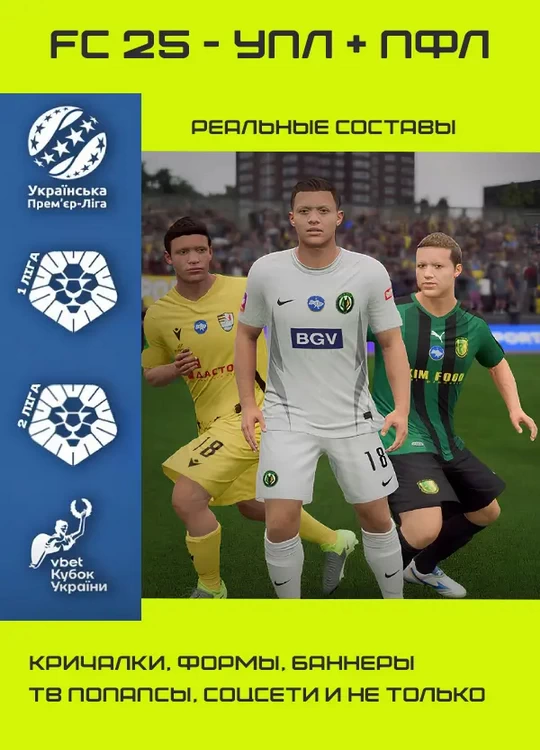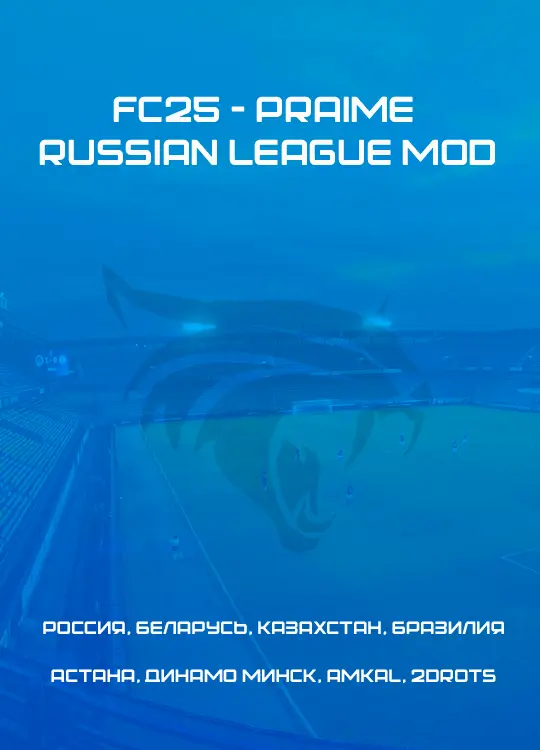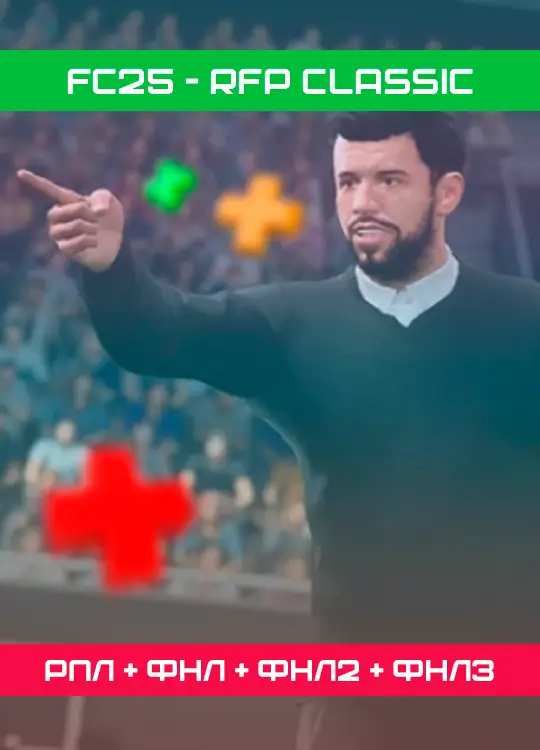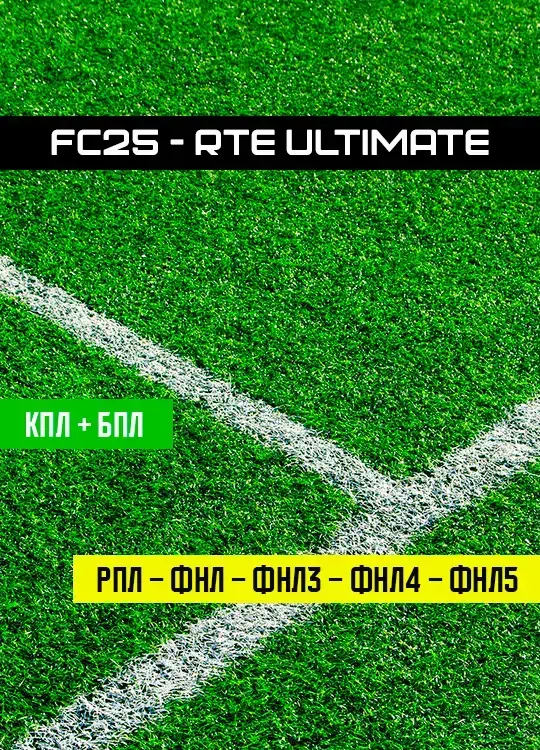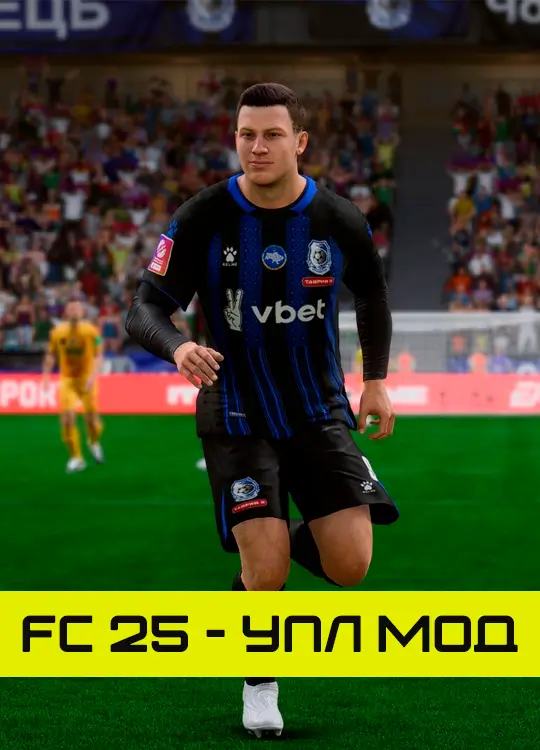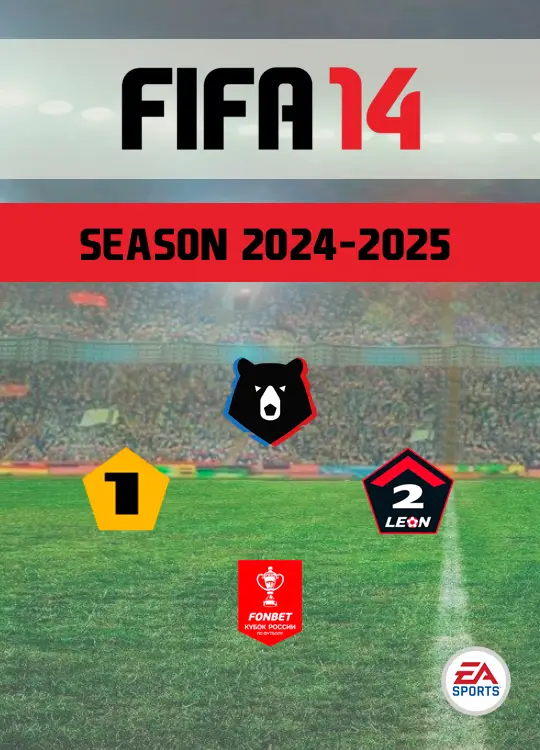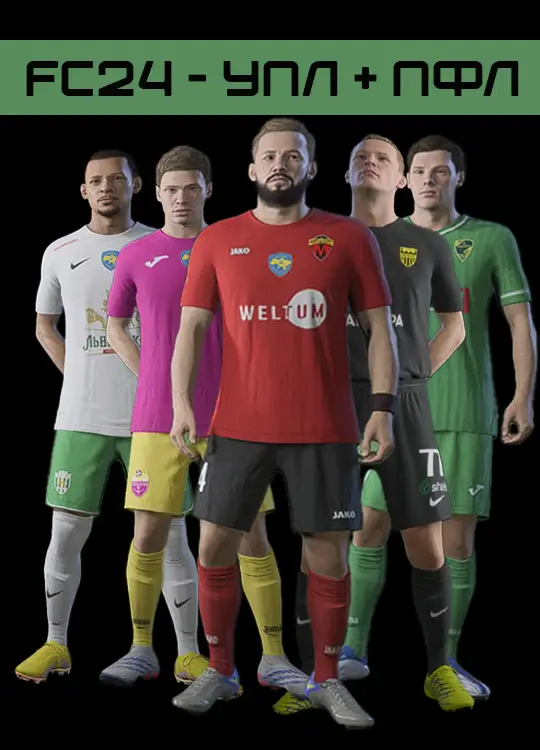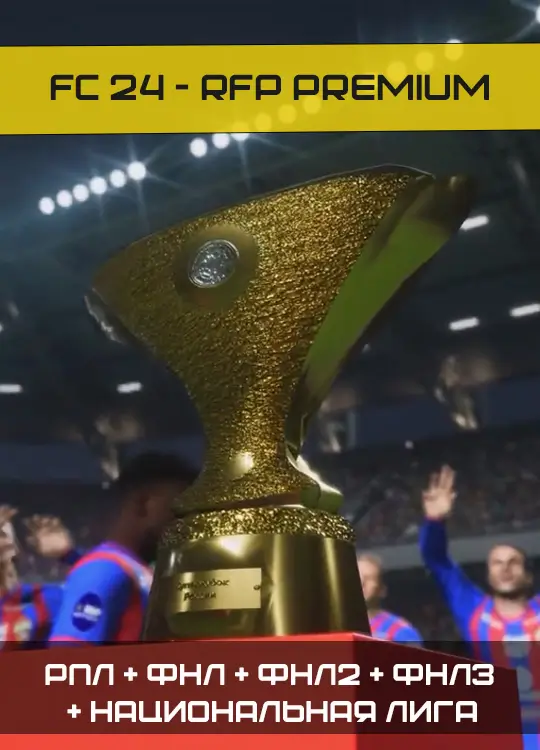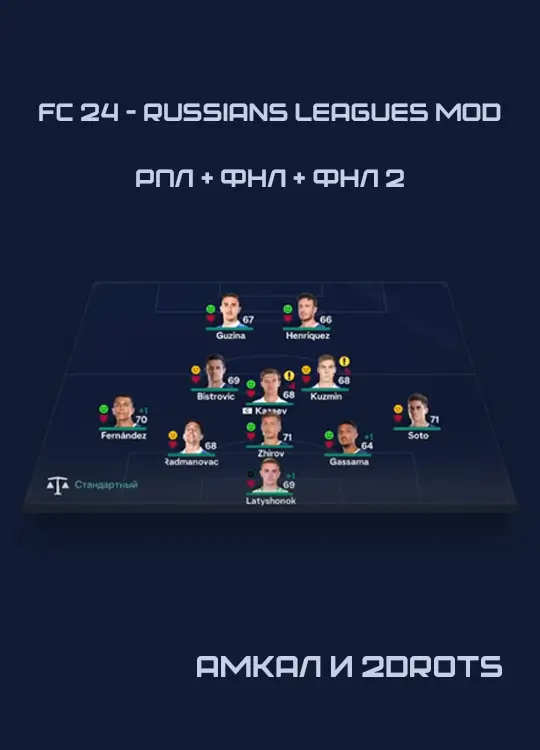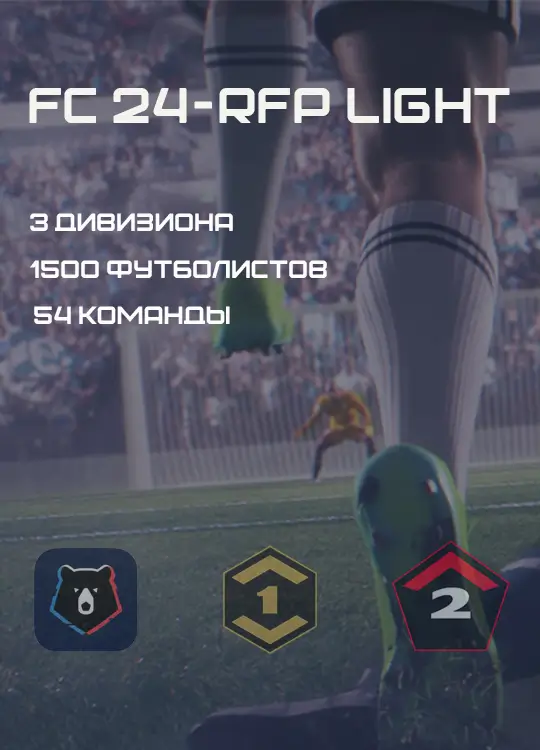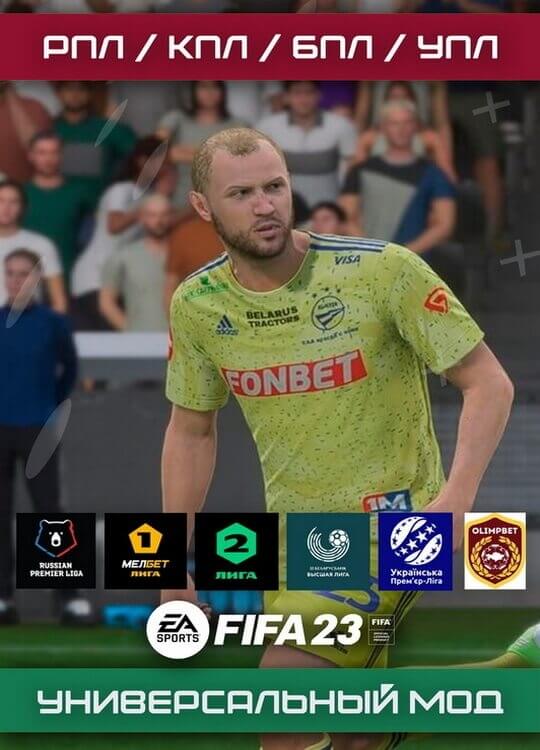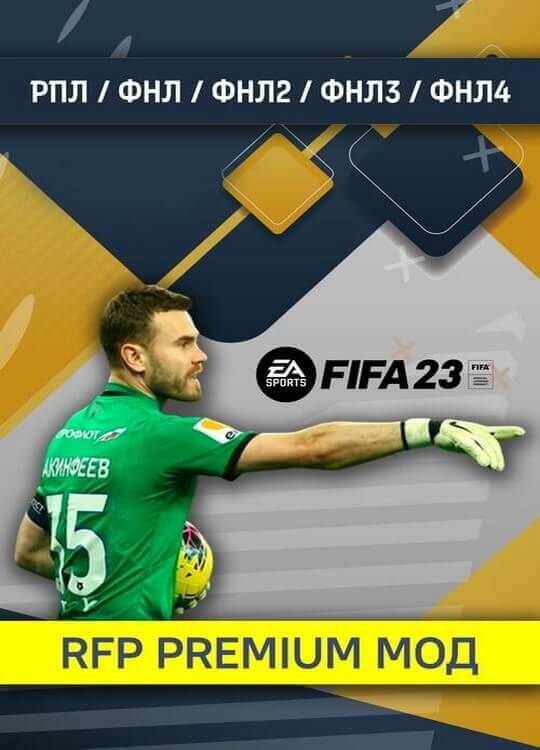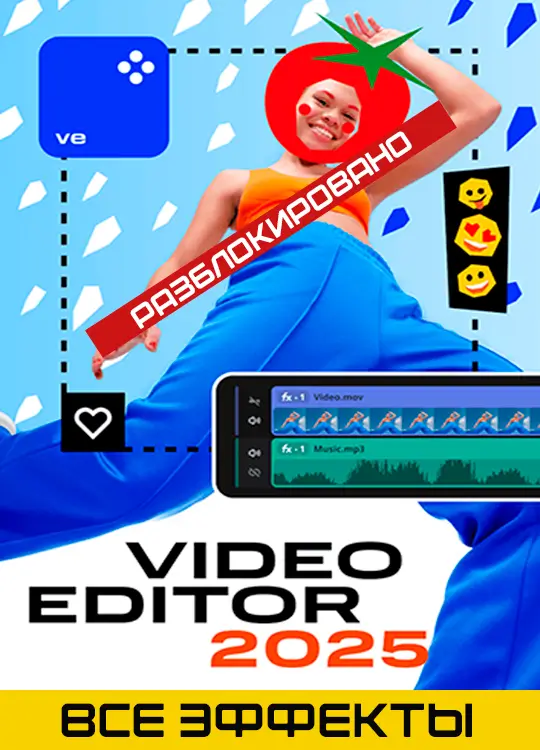If you are one of those who can’t launch the game because of the constant EAAC errors, in this post you will find a list of all the known workarounds that could allow you to start FIFA 23 on your machine. Let’s check them out, shall we?
Solution #1
- Launch Origin as Administrator.
- Launch FIFA23.exe as Administrator.
Solution #2
- Uninstall EA Anti Cheat (C:\Program Files\EA\AC ) by launching EAAntiCheat.Installer.exe and selecting “Uninstall” for FIFA 23 (or Uninstall for All).
- Launch Origin as Administrator and start FIFA 23. On the first run the EA Anti Cheat will ask you to be reinstalled.
- Launch FIFA 23 again after installation has completed.
Solution #3
- Deactivate Rivatuner if you run it and try to deactivate other software overlays such as Nvidia’s or Origin’s.
- Temporarily disable Real Time Protection in your antivirus or disable it completely while playing.
- Disable any other background programs in the Task Manager that could interfere with the EAAC.
Solution #4
- Uninstall other anti-cheat tools available on your PC like FACEIT Anti-Cheat.
Solution #5
- Enable Secure Boot in the BIOS and afterwards enable TPM 2.0. You can find a detailed Win 10/11 guide on how to that here.
- If your Secure Boot shows off even though it was enabled please check this fix.
- Start FIFA 23 and if you get through the AntiCheat, disable cloud saves in Origin!
Solution #6
- Unplug USB devices from your PC that might conflict with the EAAC.
Solution #7
If you get the “There was a problem validating your EA Play subscriptions status” error please try the next workarounds:
- Log in a guest account and keep your account logged on.
- Then switch to guest account and start the game up.
- When it starts and asks what account to use, select your account, and it should bypass the issue.
Another alternative is to:
- Press start on FIFA 23.
- Manage game and add-ons.
- Go to saved data > delete your profile 1 > then do reserved space.
- It’s important you delete them individually, and it should work.
Optional


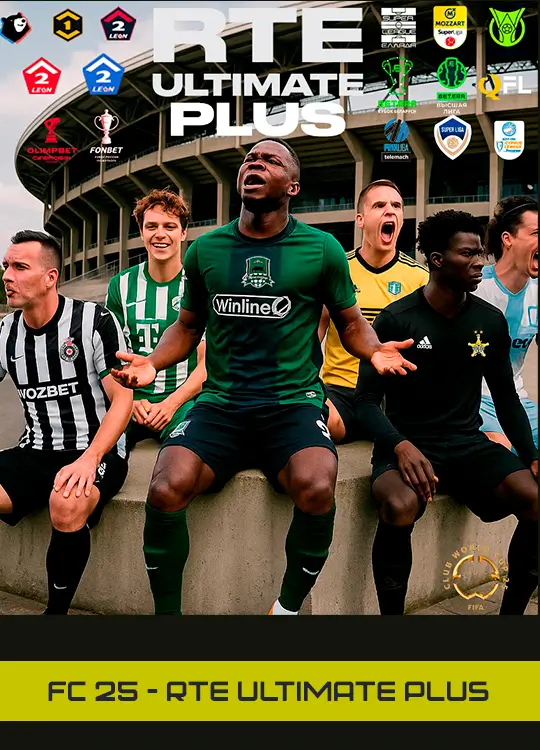

![FIFAMAN MOD 25 [PRO]](https://gamekot.top/images/banners/fc-25---fifaman-mod-banner.webp)